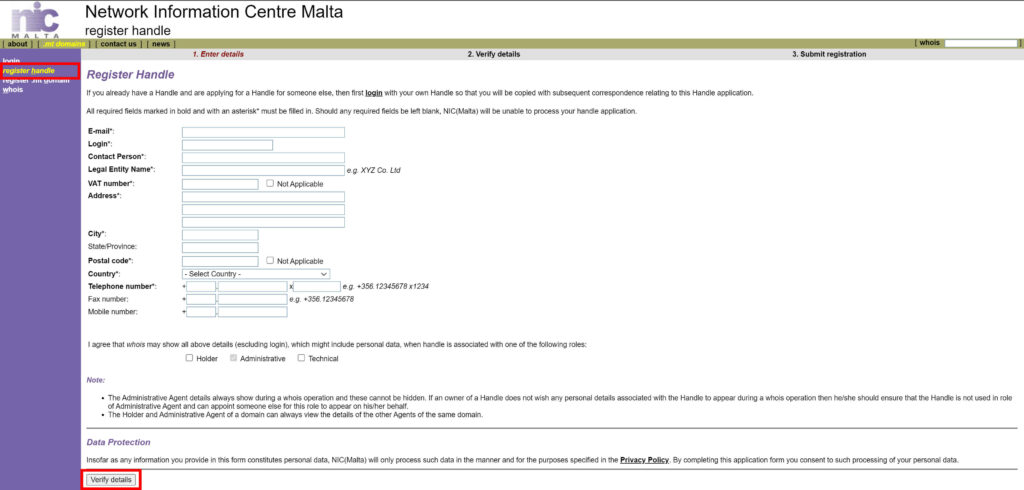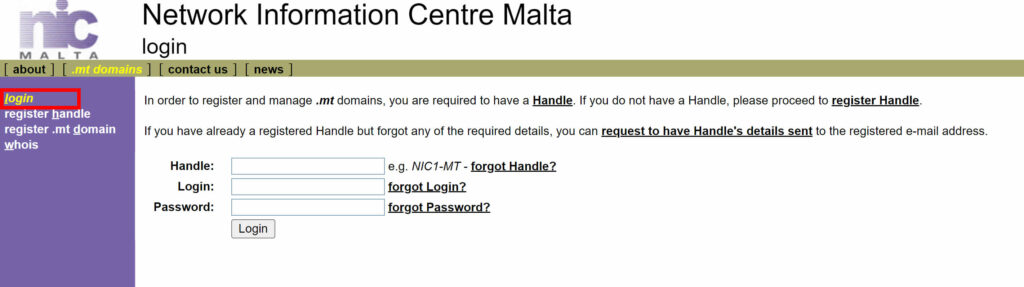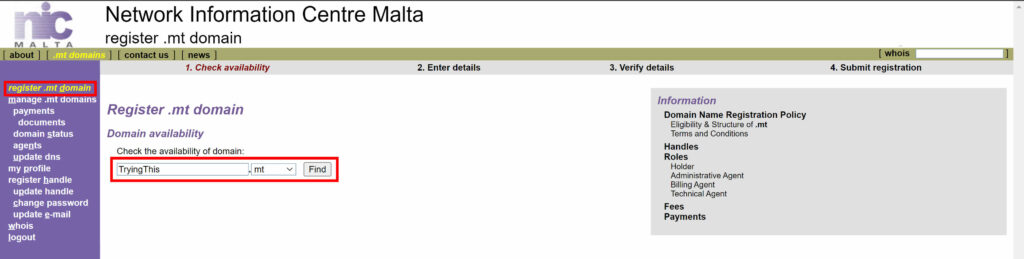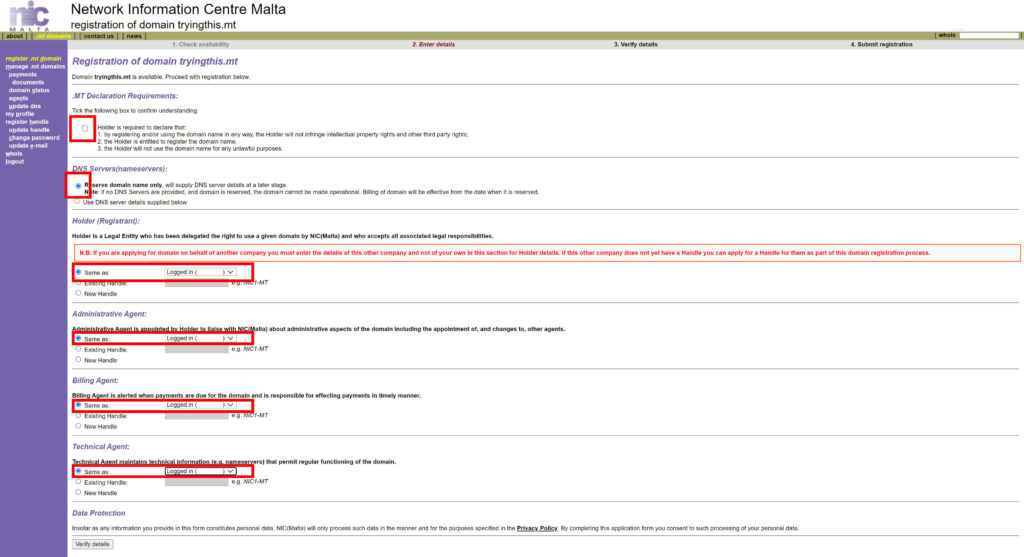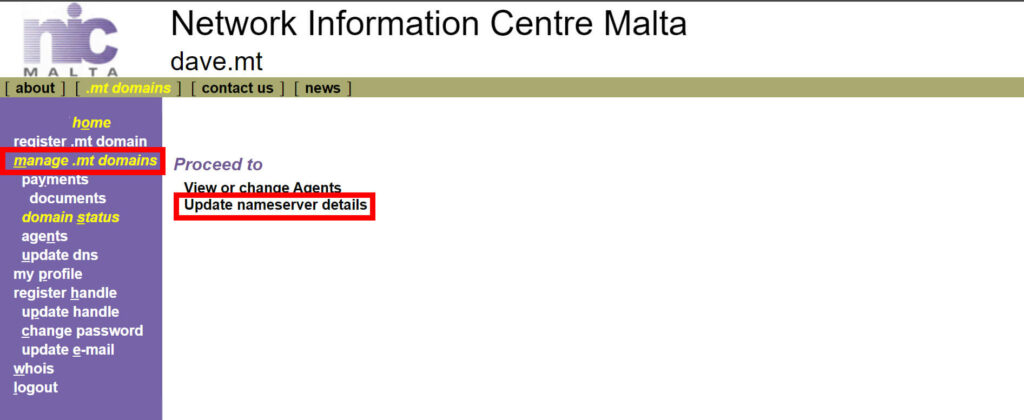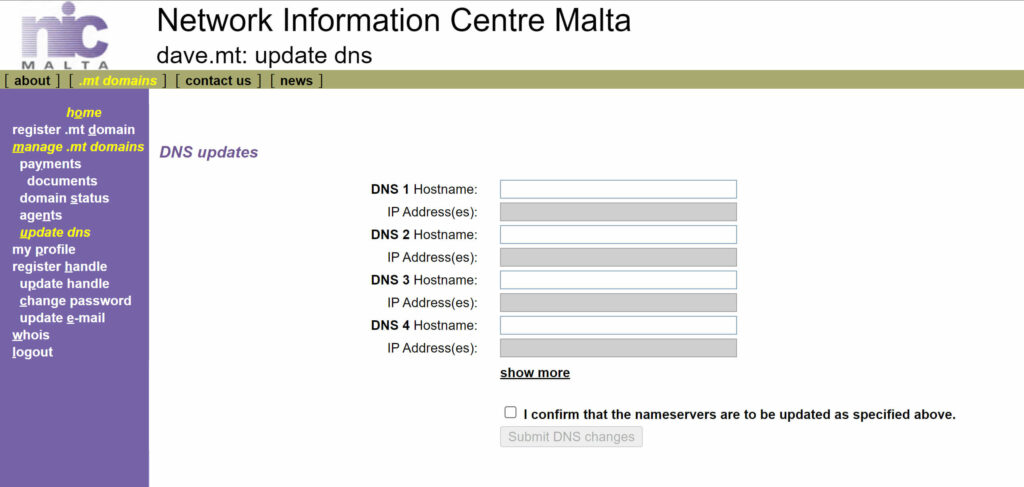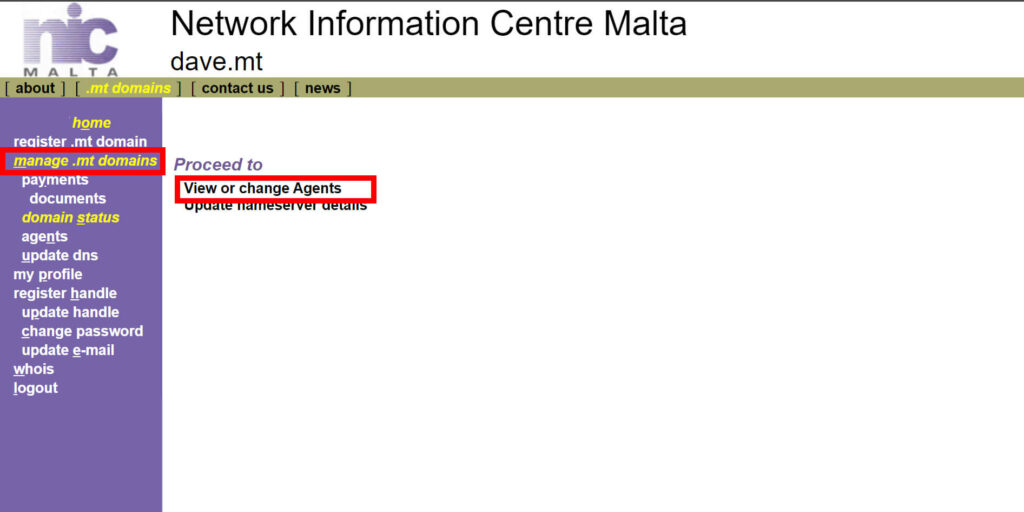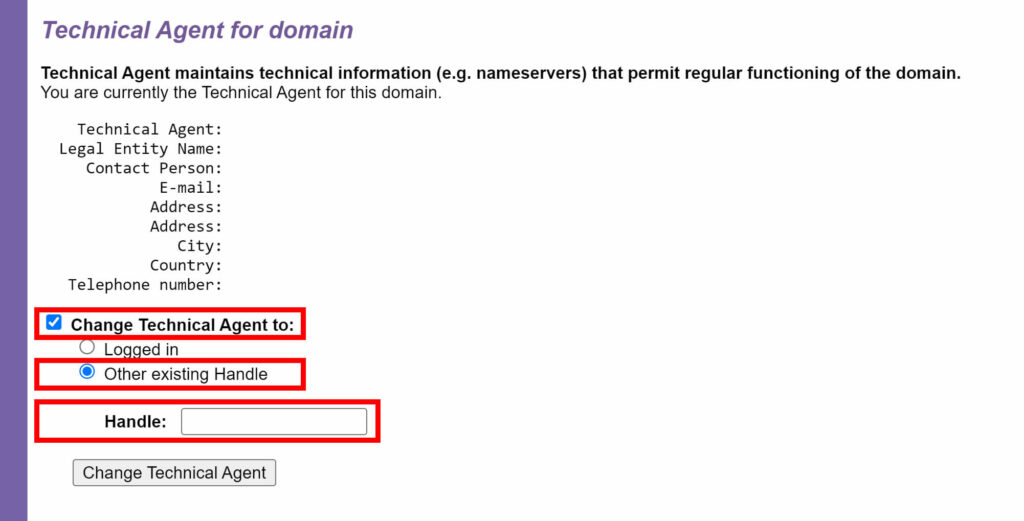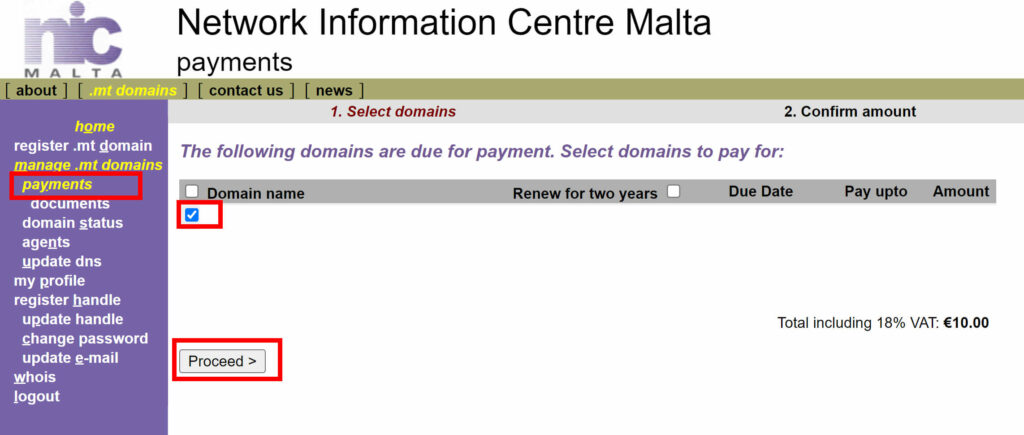How to Buy a Maltese Domain Name
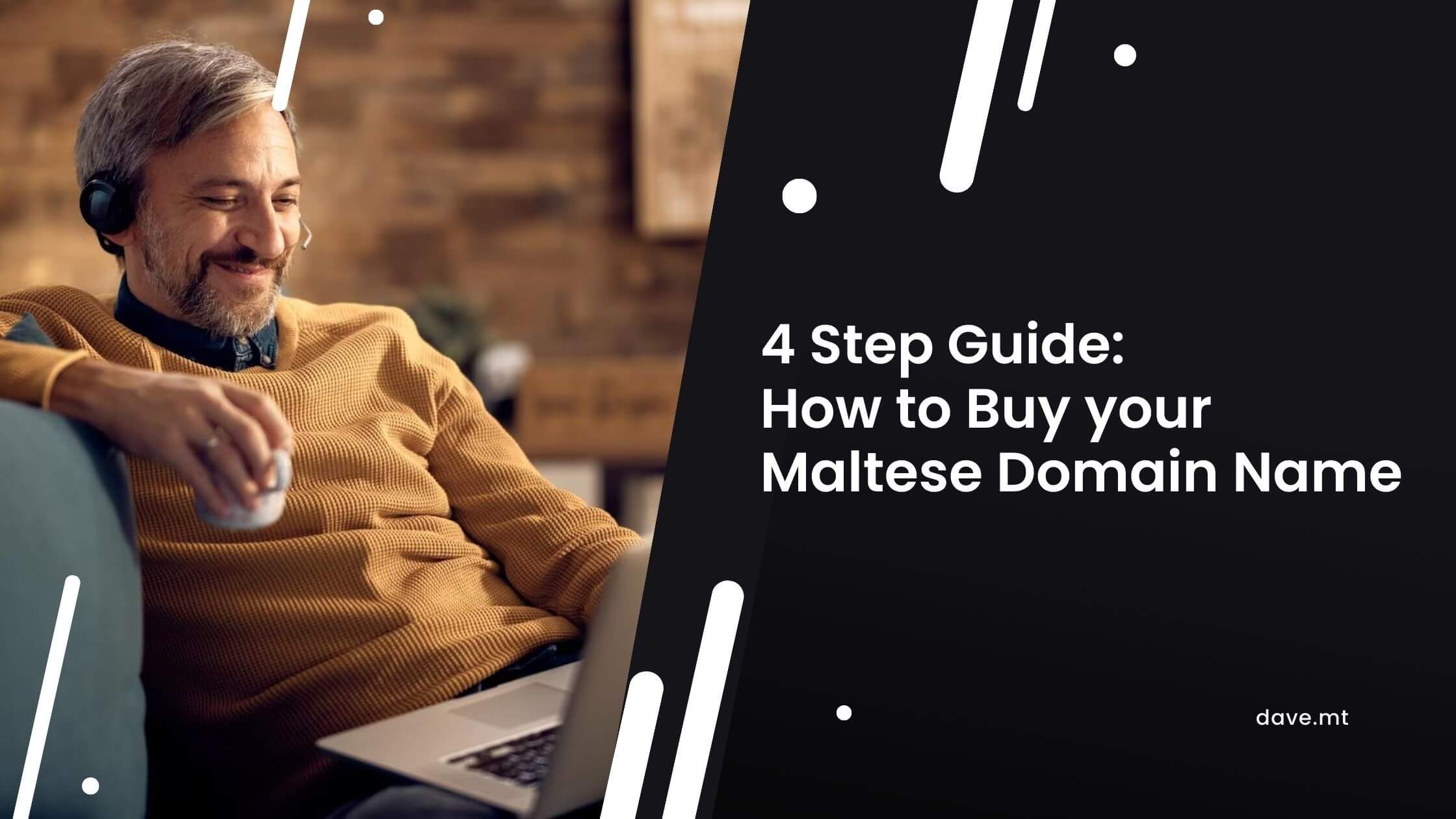
It may seem complex, if not impossible to get a Maltese domain name – .com.mt and .mt however, it is actually quite simple. It does, however, require a few extra steps than usual though, compared to if you were to buy an international domain from namecheap for example.
Maltese domain names can only be purchased directly from nic.org.mt Network Information Centre Malta. The platform may seem a little dated, and the process requires a little manual work, but the tech support there is very helpful, and it gets the job done!
Steps can differ slightly depending if you are purchasing the domain completely by yourself or having the domain purchased on your behalf or by the person creating your website.
Before we Begin, it is of absolute importance that you are always the sole owner of the domain with your own private credentials, be it your Maltese domain or any other domain you purchase. The reason being is that it can be a nightmare to regain ownership and access to the domain if the other person buying it on your behalf is no longer able to do so, which will eventually hurt your online presence and business.
1. Create your Account
Head to nic.org.mt and in the side menu click on Register Handle
Input the below listed required details:
- Email Address (Can be your personal one)
- Login Name
- Contact Person (Your Name)
- Legal Entity Name (Use your if you don’t yet have your business set up or are self-employed)
- VAT Number (This is optional if not applicable but can be added later)
- Address
- City
- Postal Code
- Country
- Telephone Number (or Mobile)
After filling in your details leave the below checkboxes as is (Administrative)
and click on Verify Details.
You’ll be directed to a page where you verify your details, fill in the Security Field and click the Confirmation Button.
This is where the manual part comes in. You will receive the first email with a document attached. This document needs to be printed and signed (or digitally signed), then re-attached and sent back.
This document basically states that you are the owner of the account and that all details are correct.
You will then receive your Contact Handle, Login Name and Password in the second email if there are no initial hiccups (if in that case, they will let you know what needs to be amended).
2. Register your Maltese domain name
Head back to the nic.org.mt and click on login from the side menu and input the login details received in the prior email.
Once logged in, click on register.mt domain
i. Check Availability
Type in your ideal domain and click on the Find button.
dave. Tip: Which TLD should I get? .mt or .com.mt
Ideally both. The modern direction is to use .mt as your main domain but then have the .com.mt version redirect to it. This way you get the best of both worlds. A shorter more memorable domain while still catering to those who subconsciously type in .com.mt. In addition to securing the domain from the competition.
ii. Enter Details
iii. Submit
In this section
1) Check the Declaration box
2) Reserve the domain only (We’ll do this in Step3)
3) Set the following:-
Holder, Administrative Agent, Billing Agent and Technical Agent
to Same as: Logged in.
These can be changed in the future if needed. However the owner will always be the Holder.
Click on Verify Details
Check and verify all your details and submit away.
Remember to repeat this process if you are getting both the .mt and .com.mt domains.
iv. Sign Document
You’ll the receive an email asking you what the domain is to be used for and by whom. I believe this is so they have written proof of your intentions to be covered if the domain is misused, but I may be wrong.
Be honest in your reply, it only needs to be short and simple. Tell them you are the owner of the business and you intend to use the domain for commercial (or your intended) purposes.
You will then receive another email with a pdf document. Similar to the Handle Account Creation, this one is to confirm the domain ownership.
This is also to be printed and signed, then re-uploaded (scanned or clear photo), re-attached and replied back to.
Within 24hrs if all goes well, you will receive another email with confirmation of domain ownership.
Great, you now own your domains! What next?
3. How do I setup and use my Maltese domain? Name Server Details (DNS)
The nic.org.mt platform allows you to set your own DNS Domain Name Servers. You can point these straight to your hosting or to a CDN.
I personally recommend first pointing to Cloudflare due to the simplicity and multitude of features it offers.
In the side menu clik on on manage .mt domains then click your newly purchase domain.
Paste in the DNS Hostnames, that you’ve from your hosting provider.
Check the Confirmation Checkbox and click the Submit DNS Changes. Changes might take some time depending on your hosting provider or CDN.
This is on the little trickier side. I do have a guide coming up on how to set these up later on, however, don’t be afraid to try it out and take your time.
Alternatively, you can set the Technical Agent Handle to that of your web developer who will then have access and be able to manage these for you.
Head back to manage .mt domains. Select your domain again then click on View or change Agents
Scroll the he bottom and select the following. Then paste in your developer’s Contact Handle and click Change Technical Agent.
Great, now they can manage all that technical stuff while you focus on more businessy things.
4. How much does a Maltese Domain Cost? Domain Payment
Great, all set up now it’s time to pay up! You are given around a month to pay which is quite generous.
Maltese Domains Cost €10 per year with a one time registration fee of another €10 inc VAT. As of January 2024.
So the first first you purchase a domain it will cost €20 then €10 a year per renewal, which is an extremely good price.
This time click payments from the side menu.
Click the checkbox belonging to you domain, then click on Proceed.
You’ll be sent to another page with an overview of the total costs. Make sure all looks right then click on Confirm amount.
You’ll be redirected to the payment page where you will pay with your Credit or Debit card. Make sure all the details are correct. Then click Confirm.
Your domain has been paid for, and that pretty much wraps up this guide 🙂
If this process seems a little too tricky, you can contact them or get in touch with my self and I’ll gladly help you out. I kind of know the process by heart by now hah.